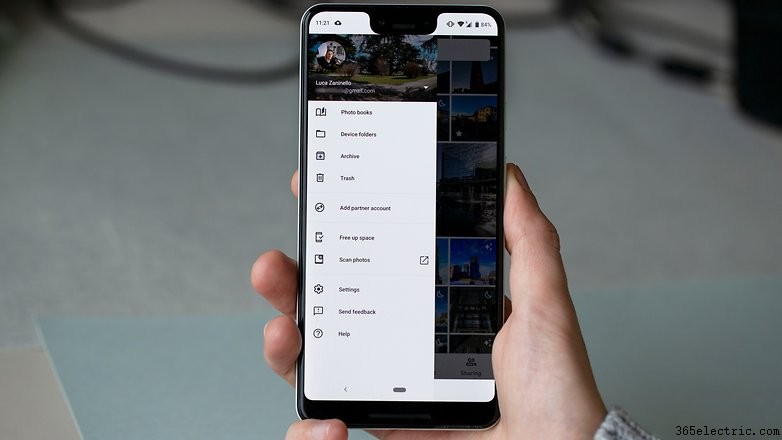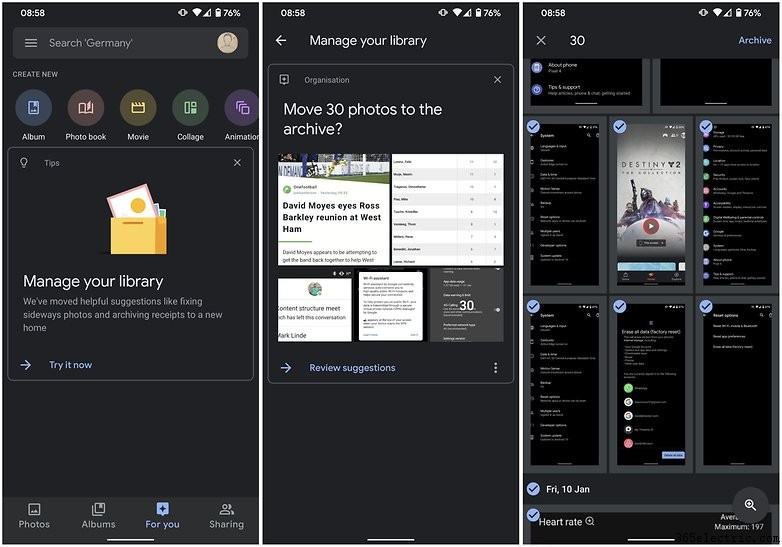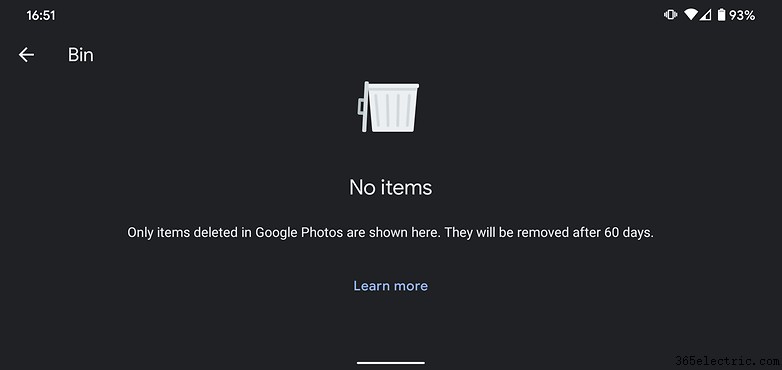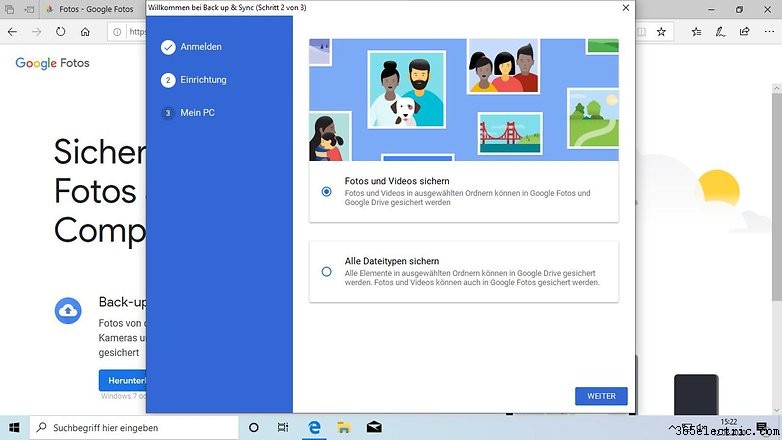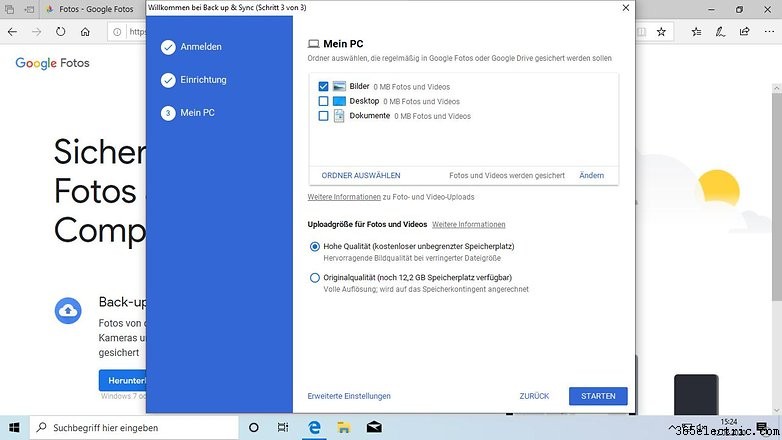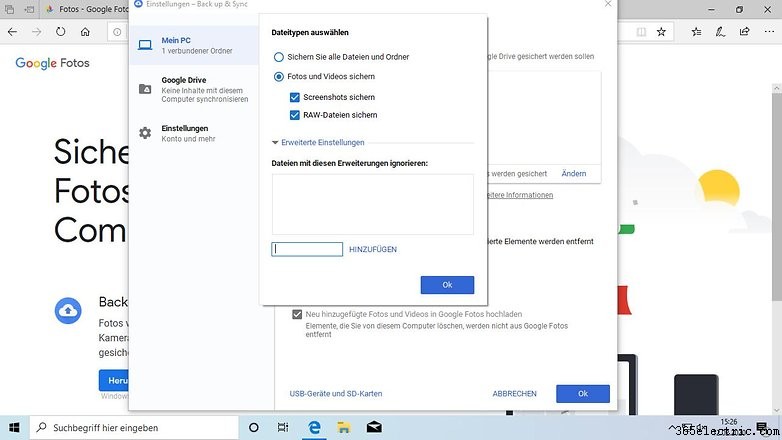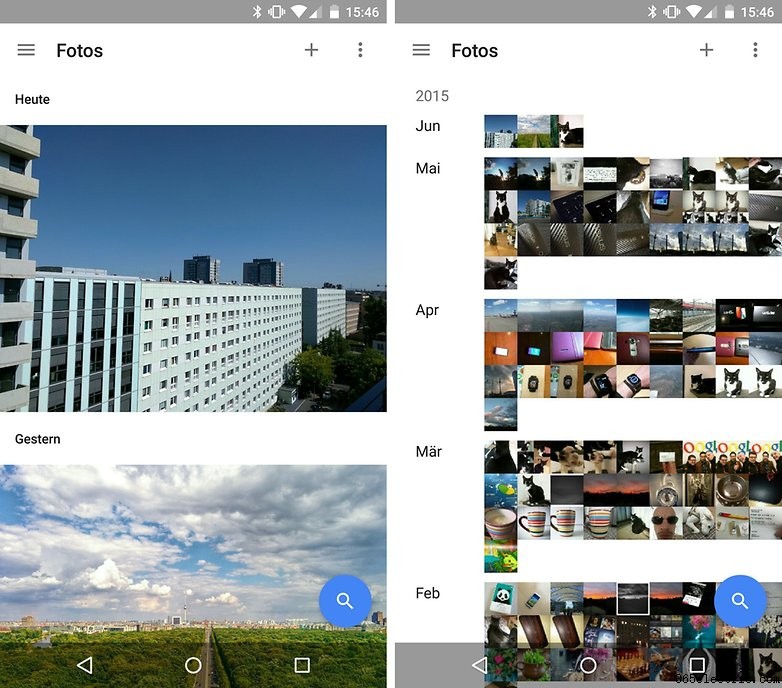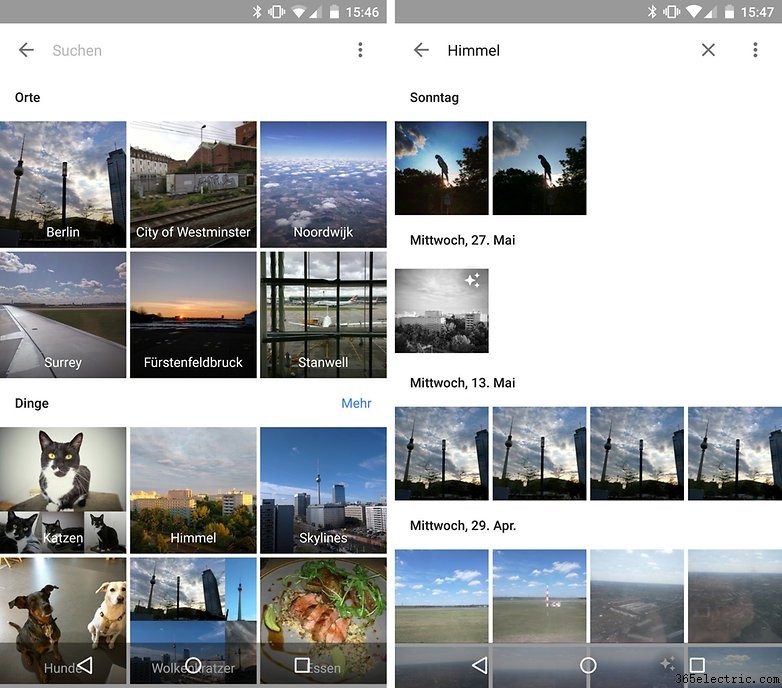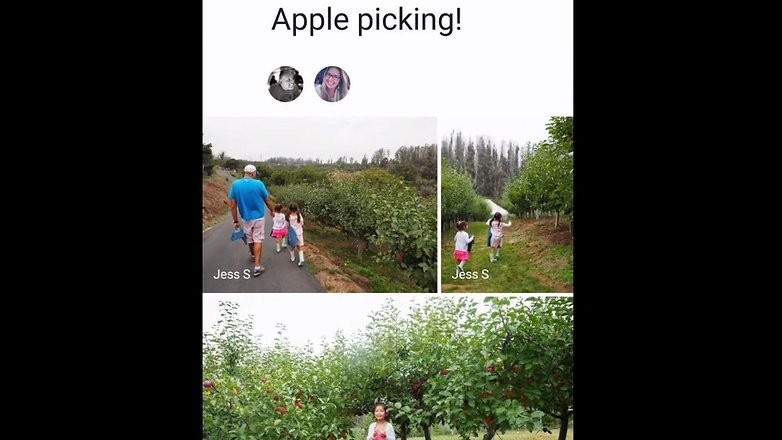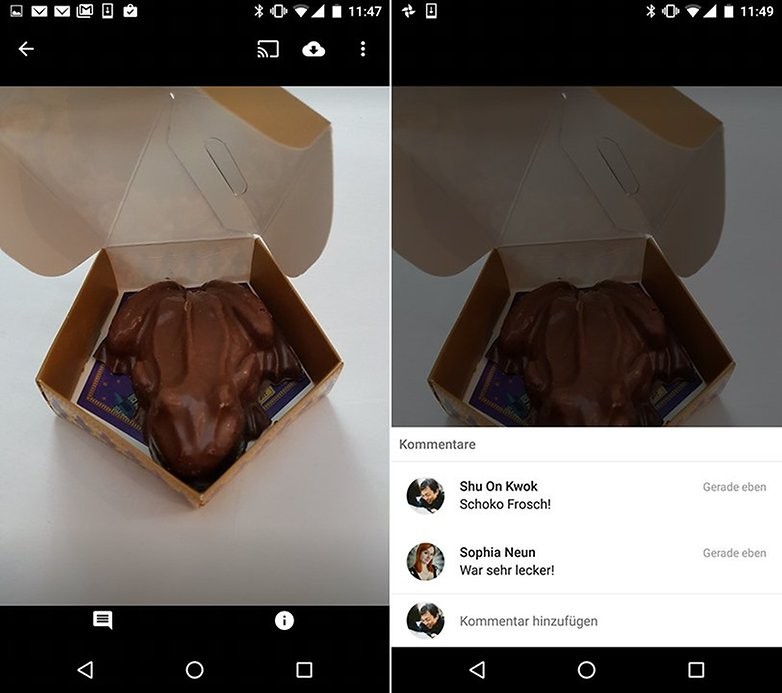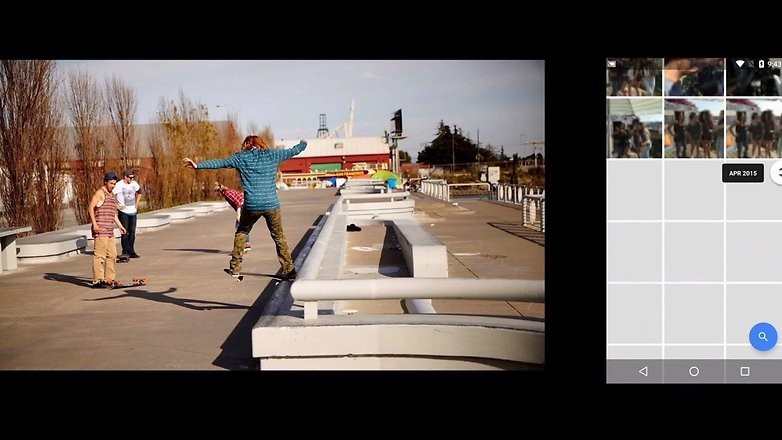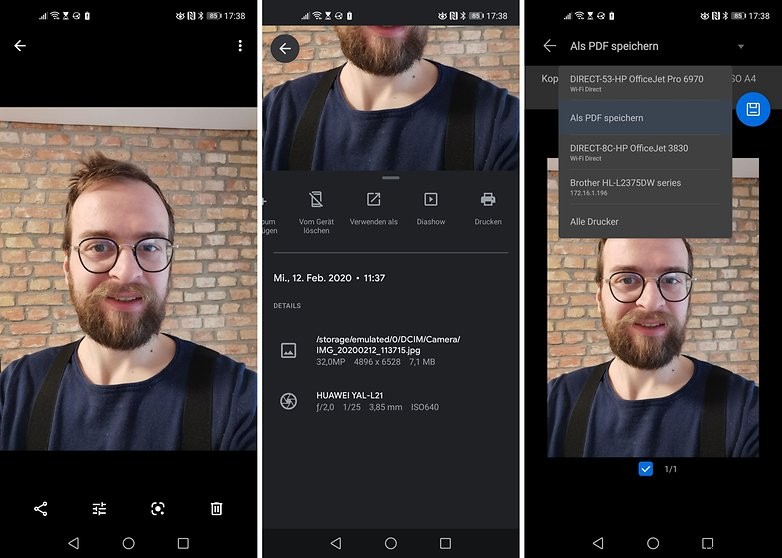O Google Fotos é um aplicativo poderoso para gerenciar, proteger, editar e compartilhar as fotos do seu smartphone. Portanto, é mais do que apenas um aplicativo de galeria tradicional. Mostraremos alguns recursos interessantes. Aqui estão as melhores dicas e truques para o Google Fotos.
Vai diretamente para a seção:
- Espaço de armazenamento e custo do Google Fotos
- Alternativas ao Google Fotos
- Use/faça o download do Google Fotos no PC ou Mac
- Faça o download completo do Google Fotos para um backup
- Ocultar imagens no Google Fotos
- Edite e anime imagens no Google Fotos
- Marcação de pessoas e reconhecimento facial no Google Fotos
- Compartilhe imagens do Google Fotos no WhatsApp
- Compartilhe fotos e álbuns no Google Fotos
- Ver fotos na TV
- Imprima o Google Fotos
Espaço de armazenamento e custo do Google Fotos
- Faça upload de fotos manual ou automaticamente e salve-as online
- Excluir fotos
Você pode instalar o aplicativo Google Fotos gratuitamente em dispositivos Android e iOS. Ele carrega automaticamente suas fotos (se você tiver uma rede Wi-Fi conectada) para o Google e libera o espaço de armazenamento em seu smartphone/iPhone após o upload.
O Google oferece espaço de armazenamento on-line limitado e ilimitado para fotos e vídeos. Suas fotos serão reduzidas para 16 megapixels. Para vídeos é 1.920 x 1.080 pixels com 30 fps. Se você deseja fazer upload de fotos com mais megapixels ou em formato RAW, além de vídeos em 4K, deve optar pela versão paga.
Use compactação para armazenamento ilimitado:
- Toque no Menu ícone no canto superior esquerdo.
- Em seguida, clique em Configurações.
- Lá para Salvar e sincronizar .
- Escolhe o tamanho do upload e pronto.
- Selecione Alta qualidade .
Se o armazenamento estiver acabando, você também poderá aplicar a compactação retroativamente a fotos e vídeos. Em seguida, a mídia que já foi carregada será substituída por versões compactadas; as cópias dos originais no armazenamento do Google Drive serão perdidas.
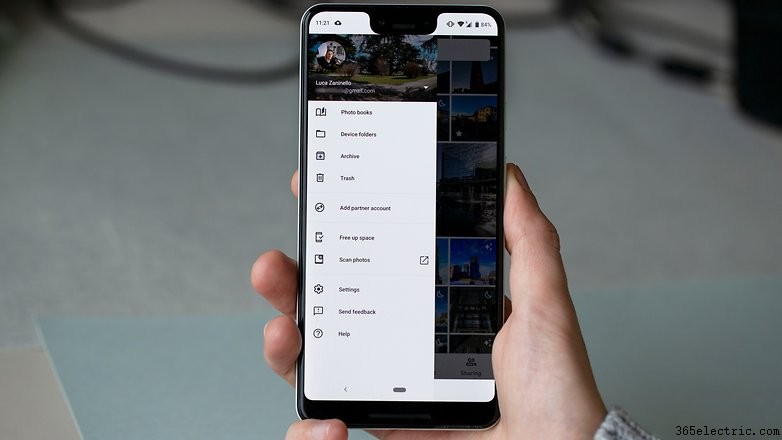
Custos de armazenamento adicional
Se você decidir fazer o upload no tamanho original, os 15 GB serão preenchidos rapidamente. Os preços do Google para armazenamento em nuvem no momento da publicação são os seguintes:
Preços do Google Fotos para mais espaço de armazenamento
| Espaço de armazenamento | Preço por mês | Preço por ano |
| 15 GB | gratuitamente | gratuitamente |
| 100 GB | US$ 1,99 | US$ 19,99 |
| 200 GB | US$ 2,99 | US$ 29,99 |
| 2 TB | US$ 9,99 | $99,99 |
| 10 TB | $99,99 | - |
| 20 TB | US$ 199,99 | - |
| 30 TB | US$ 299,99 | - |
O armazenamento do Google Drive custa menos se você pagar um ano inteiro adiantado. Os custos atuais e ofertas especiais podem ser encontrados no site.
Faça upload de fotos manualmente ou automaticamente e salve-as online
Por padrão, o Google Fotos sincroniza as fotos que você tirou com a câmera do smartphone. Você também pode selecionar outras pastas para sincronizar. Existem duas maneiras de fazer isso:
- Quando o Google Fotos encontrar uma nova pasta com imagens, você receberá uma notificação. Em seguida, decida se o backup da pasta deve ser feito no futuro.
- Abra o Google Fotos e toque em Pasta do dispositivo no menu do lado esquerdo. Lá você verá todas as pastas contendo fotos. Toque na nuvem cinza à direita do nome da pasta para garantir que essa pasta também tenha backup do Google Fotos.
Excluir fotos
Como o Google Fotos não é um aplicativo de galeria tradicional, mas sim um aplicativo de backup em nuvem para suas fotos, o processo de exclusão distingue duas variantes. Na visualização principal, você exclui fotos da nuvem e do dispositivo. Para excluir fotos da nuvem ou do armazenamento offline do seu telefone, você precisa fazer o seguinte:
Como excluir fotos do seu telefone
Quando você exclui uma foto no Google Fotos, ela é excluída de todos os lugares, inclusive da nuvem. Mas se você deseja apenas excluir uma foto do seu dispositivo, mas não da nuvem, esse truque do Google Fotos o ajudará:
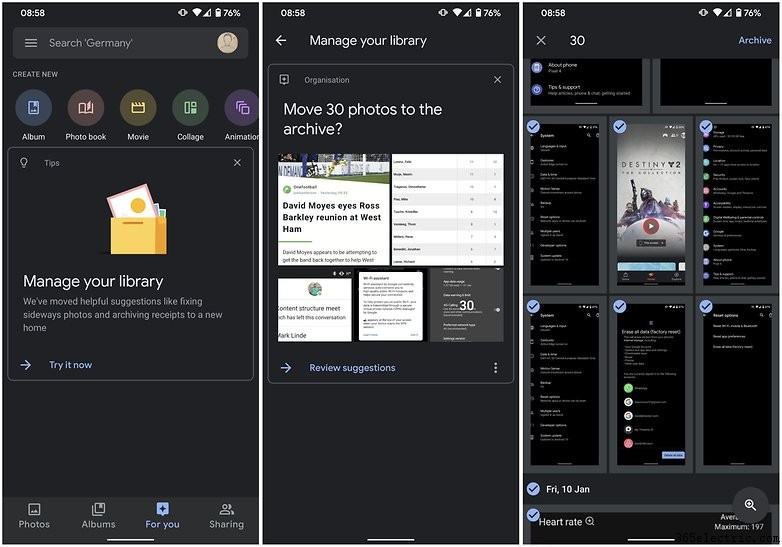
Abra o menu à esquerda e toque na pasta do dispositivo
. Lá você pode ver todas as fotos que estão armazenadas no dispositivo. Se você excluir uma foto aqui, ela será excluída apenas do dispositivo, não da nuvem do Google. Isso pode ser útil se a memória do seu smartphone estiver acabando, mas você não quiser perder suas fotos.
Para liberar espaço de armazenamento interno rapidamente, você também pode excluir todas as fotos carregadas anteriormente do seu telefone de uma só vez. Basta tocar em
Espaço livre . The preview for the photos remains visible on the main page of Google Photos and the large version is available online. This is because the high-resolution versions are downloaded ad hoc if required.
How to delete photos from the cloud
If you want to delete photos not only from the device, but from anywhere, you can do so from the main Photos view. Photos deleted there are then deleted from the cloud and from the device, provided the image is still stored on the device. Deleted photos are then sent to the trash. If you accidentally delete an image, you have 60 days to restore it from the trash. Afterward, it will be permanently deleted by Google.
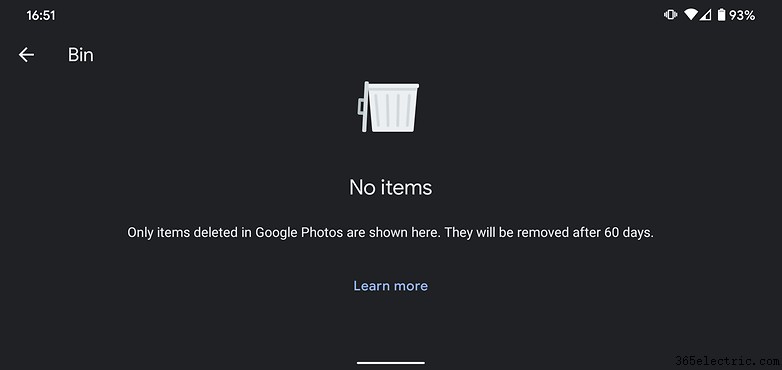
Hide images in Google Photos
If you want to hide especially private photos from other people looking over your shoulder, it will be difficult with Google Photos. You can select individual photos and "archive" them via the menu, but then they can still be displayed in searches. And since image recognition in Google Photos accurately recognizes many details, this can be embarrassing. If you are wearing a hat on an archived nude image and search for "hat", the nude image will be displayed shamelessly.
The situation is similar with albums. These can be "Hidden from albums". However, images contained in it remain in their place and are discovered both by searching for recognized objects and scenes and by the name of the album in the search function.
To protect individual folders from syncing, you can temporarily assign a different write path to your camera app, pause Google Photos sync manually, create an empty file named .nomedia in the tricky folder on your phone.
- How to hide files, photos, and videos on Android
Use or download Google Photos on PC or Mac
The Google Photos app is also available for download for PC and Mac. Then you can save the photos from your regular digital camera to your picture folder on your computer and then save, organize and share photos in Google Photos according to the above criteria.
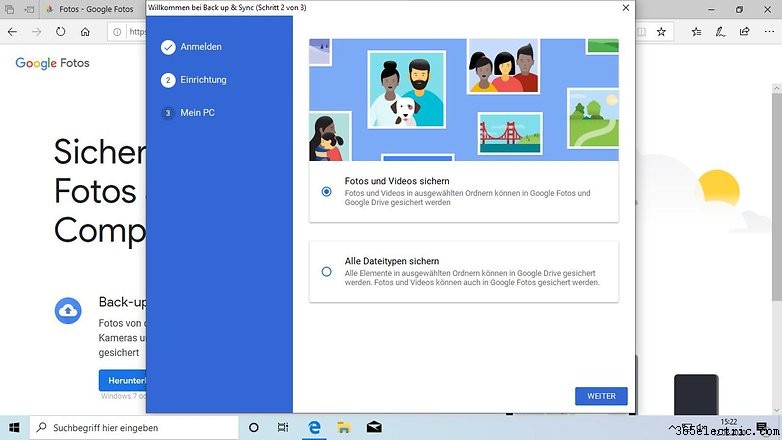
The application is available for free download from Google and is set up as a background service during installation. It monitors the folders you set for changes and uploads files to Google according to your preferences.
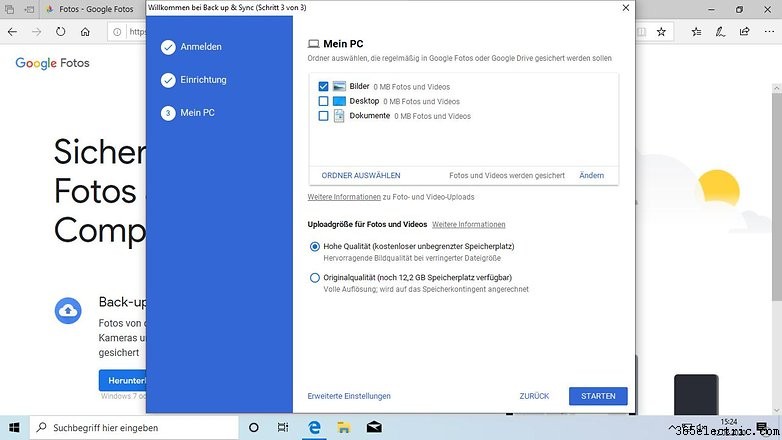
Similar to the smartphone app, you define the upload quality. All videos and photos end up in the Photos web app and are then accessible from any computer/tablet/smartphone in the world - if you sign in with your Google Account. Files of other formats end up in Google Drive, but the backup is only done in one direction. The Google Photos app for Windows and MacOS does not download photos already saved in the cloud.
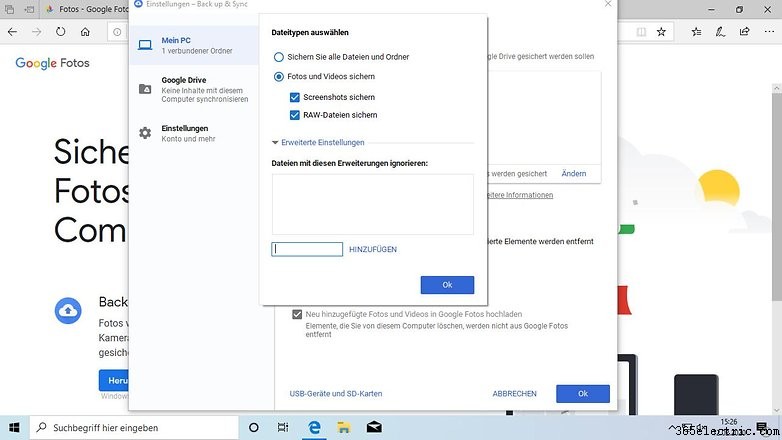
Download Google Photos completely
If you no longer want to use Google Photos or even delete your Google Account, you should download your images from Google Photos completely and save them locally. Unfortunately there is no button "Download all pictures" in Google Photos. Instead, you can export the photos via Google Takeout. We have already dealt with the process in a separate article:
- How to delete data from Google apps on Android
How to edit photos
Google Photos offers the usual filters for editing your photos. Open a photo and tap the three horizontal bars that symbolize horizontal sliders. Then adjust light and color, automatically optimize photos or use Instagram-style filters. Cutting and turning are also possible. Changes can be undone.
Being creative
The Google Photos wizard will occasionally notify you with automatically created galleries and animations. Of course, you can also create them manually. To do this, press
For you on the main page. Above, Google suggests an album, photo book, movies, collages, or animations. Tap it and select the photos. Google Photos does the rest for you.
Tips for using Google Photos
Quickly select and tag photos
To quickly select multiple photos at once, hold your finger on the first photo and then swipe to the other photos. All photos between the first and the last one you touch are then also selected.
Changing the photo view
Google Photos sorts your photos chronologically (Today, Yesterday, Monday, December 2018, ... ). You can also change the view by spreading the preview display with two fingers to enlarge the photos. Conversely, the same applies analogously. If you pinch the view, you can switch to the month or year view and see a larger time period.
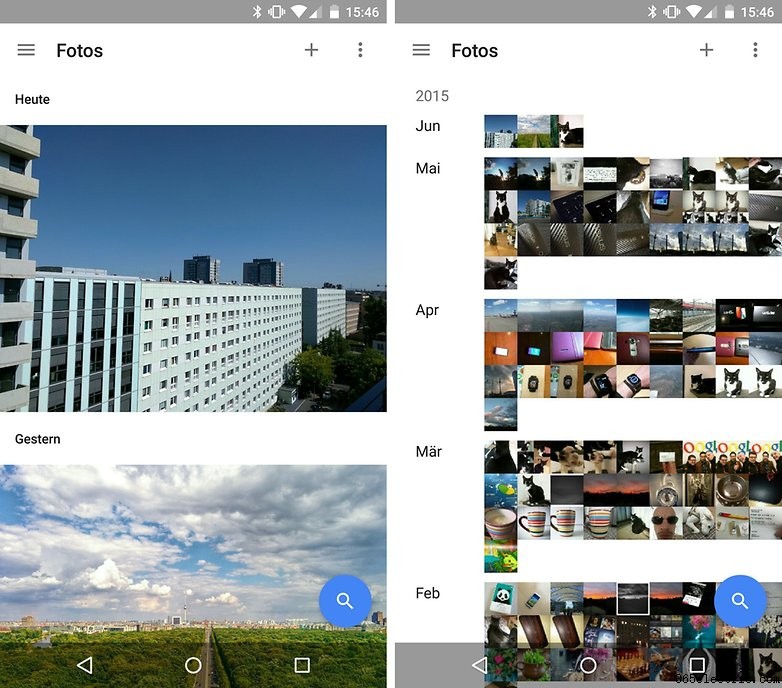
Search for people, places, things and more
On the cloud storage, an algorithm tags the images stored in Google Photos with keywords. If you are looking for Berlin, a cat or a bicycle, you will probably find what you are looking for. It's so accurate, it's almost a little creepy.
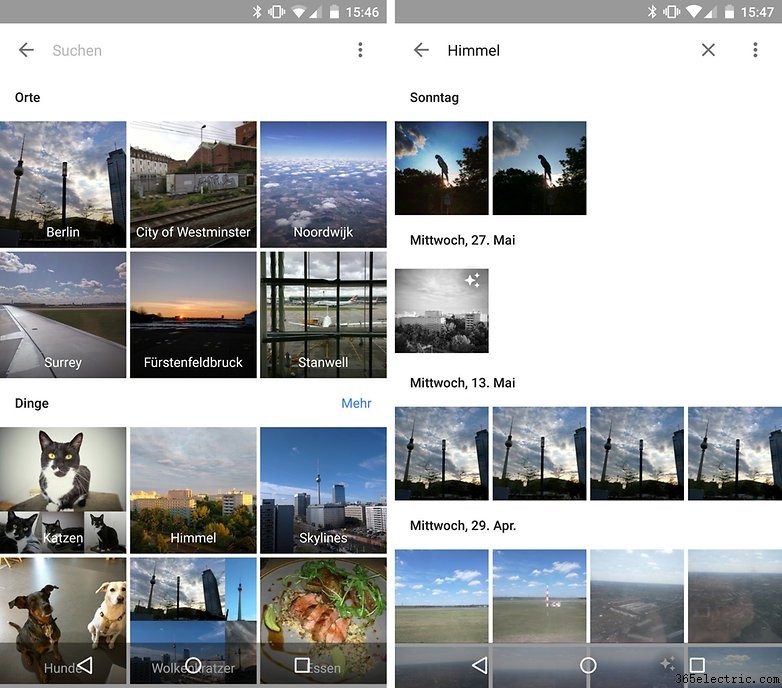
Google Photos:Tips for shared memories
Easily share photos (via WhatsApp)
Google Photos makes it easy to share your pictures with friends and family. It does not matter whether other people also use Google Photos. You send a link through which the shared photos can be viewed by others on a website. Just follow this Google Photos tip:
Select the photos you want to share, then tap the share icon (to the left of the plus sign) at the top of the menu. In the new
Sharing menu you have to click on
Get Link . A sharable link is generated, which is then copied to your clipboard.
You can now share this link with friends, for example via WhatsApp or by email. This is better than the direct upload via WhatsApp, because the images are not compressed again in a lossy way.
Google Photos:Shared photo albums
Google Photos allows different users to upload pictures to the same album. To use this function, simply send a link to the corresponding photo album so that your contacts can access the folder. Each link recipient can then add more pictures as a user of the album itself. All people associated with the album will receive a notification on their device when new photos are added. So you can easily collect pictures of birthday parties, weddings or joint excursions.
To get to the albums you were invited to later on, tap
Sharing in the bottom navigation bar on the main Google Photos page.
By the way: Albums are not folders. This means that images can be assigned to multiple albums without creating duplicates.
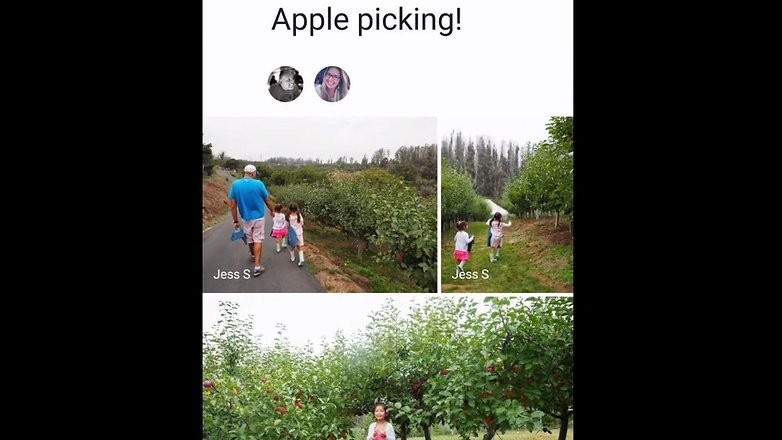
Commenting photos and albums
Shared photos and albums can be commented on directly in the app. If you have opened a shared album, you can share photos and albums with your friends and they can comment directly in the app. There is a speech bubble icon in the lower app area. If you click on it, the comment field opens and you can comment immediately. Alternatively, you can also press the little heart if you simply like a picture.
All users who have been approved for the image or album will then receive a notification that a new comment or the heart is available. With this comment or like function, pictures and albums get a more interactive and social component.
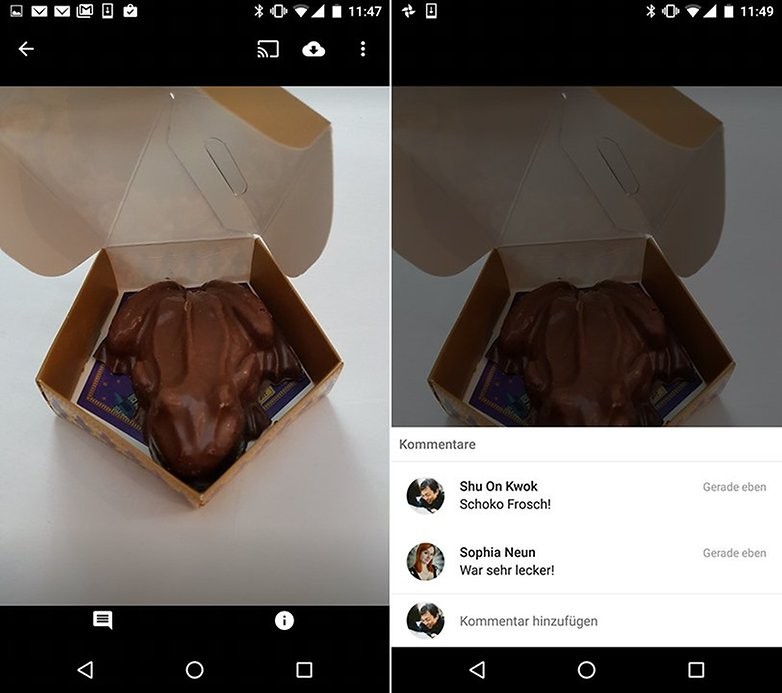
Google Photos:People tagging and face recognition
You cannot also tag people or persons. Apparently, the face recognition feature has come under criticism because it is extremely questionable from a privacy perspective. This feature is not available worldwide as a result.

View Google Photos on TV
Slide evenings are generally considered torture. So what could be more natural than presenting photos to the family on the television? Thanks to the support of Chromecast, it's easy with Google Photos.
Before the pictures land on the big screen, you can choose which of them are displayed on the smartphone or tablet. Videos and animated GIF files can also be displayed in this way.
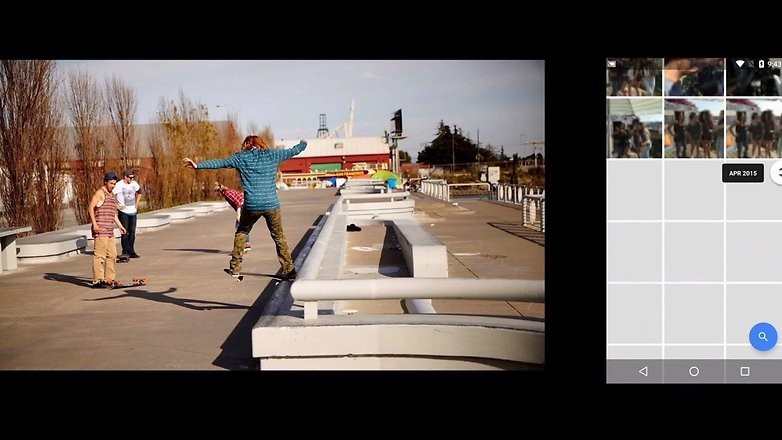
Scanning old paper photos
Although digital cameras have been on the market for a good 20 years, many photos are still analog and only available on paper. If you want to digitize such memorabilia, you can try out the
Scan Photos função. Behind this is an additional app that is specialized in taking old photos. The photo scanner does not simply take a photo, but captures the old picture several times and with different perspectives. The app calculates a total of five photos. Reflections have no chance, so that the photo is digitized in its full brilliance. After you save the photo, it will be automatically uploaded to Google Photos.
Print photos
Of course, you can print individual photos directly from the app. If your smartphone recognizes a printer in the Wi-Fi network, this is as easy as you could imagine.
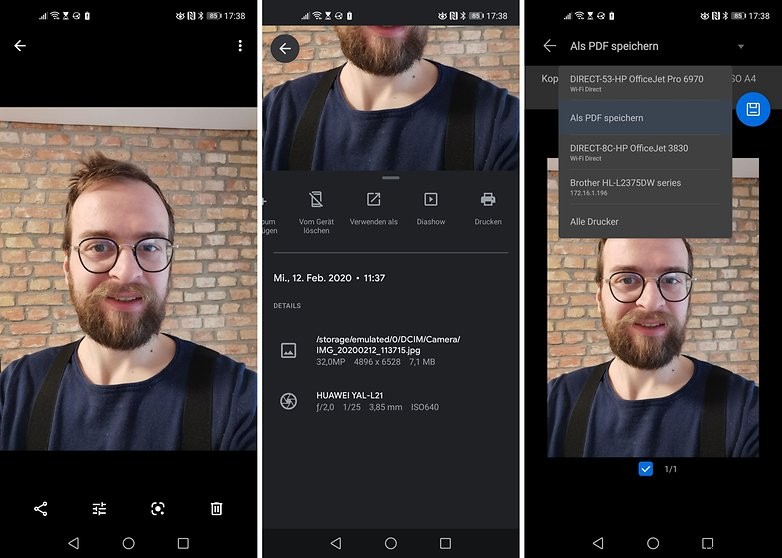
However, if you want to print out a whole bunch of Google Photos at a store, the following procedure is worthwhile:
- Create album.
- Add photos to the album.
- Download the complete album to a USB stick via PC.
- Top right menu:Download all .
- Extract the ZIP file to the stick.
- Use the stick at the store.
What is your favorite feature of Google Photos? Or what alternative do you use to share and sort pictures with your family? Leave a comment with your story!
- Picture perfect:the best photo editing apps for Android
- The best camera apps for Android:take better photos today!